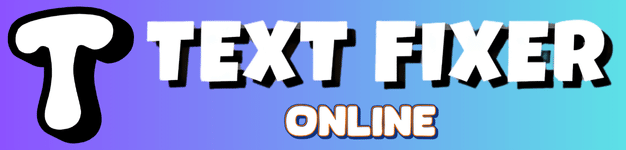Replace Text Online – Free Find and Replace Tool
Effortlessly replace text online with Text Fixer Online’s free tool. Find and replace words, characters, or phrases instantly. Clean up your documents, code, or content quickly and easily. Our Replace Text Online tool is fast, secure, and works on all devices.
Text Replacer
Find and Replace
Line Break Replacement Options
New Replaced Text
About Our Replace Text Online Tool
Have you ever needed to change many words in a big chunk of writing very fast? Maybe you wrote “apple” a hundred times but really meant to write “banana.” Going through and changing each one takes a long time! That’s where our Replace Text Online tool comes in handy. Think of it like a super-smart robot that can find specific words or letters in your text and swap them out for new ones in a blink. It helps you fix mistakes, update information, or simply change how your writing looks without any fuss.
Our tool does more than just replace words. It also helps clean up your text. Sometimes when you copy text from the internet, it comes with extra spaces or weird line breaks. Our tool can fix those too, making your text neat and easy to read. You do not need to download any special programs or sign up for anything. You just visit our website, paste your text, tell the tool what to find and what to replace it with, and click a button. It is that simple!
What Does the Replace Text Online Tool Do?
This tool helps you quickly change specific parts of your writing. You give it your original text, tell it the word or letter you want to find, and then tell it what new word or letter you want instead. For example, if you have a story where a character is named “Max” and you decide to change his name to “Leo,” you type in “Max” in the “find” box and “Leo” in the “replace with” box. Click the button, and poof! Everywhere “Max” appeared, it now says “Leo.”
It also handles tricky things like extra spaces. If you accidentally hit the spacebar too many times between words, our tool cleans that up. It also lets you control line breaks. Line breaks are like hitting “Enter” on your keyboard. You can tell the tool to remove all of them, making your text one long line, or to just remove the extra ones, keeping your paragraphs nice and tidy.
How Does This Tool Help You?
Our Replace Text Online tool helps you save a lot of time and makes your work much easier. Imagine you have a school report due, and your teacher wants you to change a certain word throughout the whole paper. Doing it by hand takes forever and you might miss some. Our tool does it for you perfectly every time. This means you finish your tasks faster and with fewer mistakes. You also make your writing look more professional. Clean, well-formatted text is always easier for others to read and understand. When you use this tool, you get more time for fun things!
It is like having a digital assistant that proofreads and edits your text for specific changes. This can be super helpful if you are creating things like social media posts, emails, or even helping your parents with their work. The tool ensures your final text is exactly how you want it, making you look smart and efficient. The convenience of this tool means you can use it anywhere, on any device, as long as you have an internet connection.
Tool Use Cases and Step-by-Step Guide
Who Uses Our Replace Text Online Tool?
- Students: Easily update essays, reports, or homework assignments. Change character names in creative writing or correct recurring spelling errors.
- Writers and Bloggers: Quickly update product names, dates, or keywords across many articles. Fix common typos or change a brand name throughout your content.
- Game Players: Maybe you copied a long list of codes from a website and need to change a special character in all of them. This tool helps you do that!
- Anyone with Messy Text: If you copy something from a PDF or a website and it looks jumbled with extra spaces or odd line breaks, this tool cleans it up quickly.
- Programmers (future ones!): Sometimes, computer code needs a specific word or symbol changed everywhere. This tool can help make those changes fast.
How to Use the Replace Text Online Tool: A Simple Guide
You can start using our Replace Text Online tool in just a few clicks. It is really easy!
- Get Your Text Ready: First, open the document or page that has the text you want to change. Copy all of that text. You can use Ctrl+C on a computer or long-press and tap “copy” on a phone or tablet.
- Paste into the Input Box: Now, go to our Replace Text Online tool on Text Fixer Online. You will see a big box at the top labeled “Paste the text you want changed.” Click inside that box and paste your text there (Ctrl+V or long-press and “paste”).
- Tell It What to Find: Look for the box that says “Replace this text.” Type the exact word, letter, or even a few words that you want the tool to find in your text. Make sure you type it exactly right!
- Tell It What to Replace With: Next, find the box that says “With this text.” Type the new word, letter, or phrase you want to put in instead. If you want to delete something, you can leave this box empty.
- Choose Line Break Options (Optional): Below the “With this text” box, you see a dropdown menu for line breaks. You can pick “Don’t replace line breaks” if you like your text as it is. Choose “Remove all line breaks” if you want everything on one long line. Pick “Remove extra line breaks” to keep paragraphs but get rid of too many blank lines.
- Click “Replace Text”: Finally, click the big button that says “Replace Text.” Our tool will work its magic instantly!
- See and Use Your New Text: Your changed text will show up in the box labeled “New Replaced Text.” You can then click “Copy Result” to copy it to your clipboard, or click “Download” to save it as a text file on your device.
Example Usage
Let’s try an example with our Replace Text Online tool.
Imagine you have this text:
Hello, this is a test.
This test is for replacing words.
This is a small test.
You want to change the word “test” to “example.”
- You paste the text into the “Paste the text you want changed” box.
- In the “Replace this text” box, you type “test”.
- In the “With this text” box, you type “example”.
- You select “Remove extra line breaks” from the dropdown.
- You click the “Replace Text” button.
The tool gives you this neat new text:
Hello, this is a example.
This example is for replacing words.
This is a small example.
See how easy that was? The tool replaced “test” with “example” everywhere and made the extra line breaks neat too! Our Replace Text Online tool helps you work faster and smarter every day.